Following steps to create dataset using Flatfiles
- From this document, you will learn to create a dataset in OPNBI, Also you will learn to make a dataset using Flatfiles. F
What is Flat-File?
- A flat file database is a collection of records in which the data follows a uniform format and follows rules on value types where applicable. The database is flat because every line only holds one data input, depending on the categorization of the columns.
info
- Click here to know more about Flat-File in detail.
Objectives
- Create dataset using flat-files
Prerequisites
- For this example we are using worldcities.xlsx.
Download excel.zip file from link given excel.zip & use data from the file named worldcities.xlsx from it.
Go to Hamburger Icon > Master Data > Dataset.
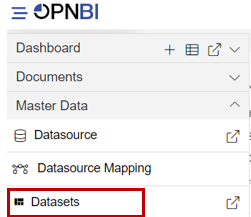
Click on Create Dataset, As shown in figure below:

Enter following details in Create Dataset.
- Name: World Cities
- Datasource: Flat Files
- Copy Excel file data and Paste in Source window.
Use worldcities.xlxs from the zip file you have downloaded at the start of this document to copy the required data.
Fill above details, As shown in figure below:
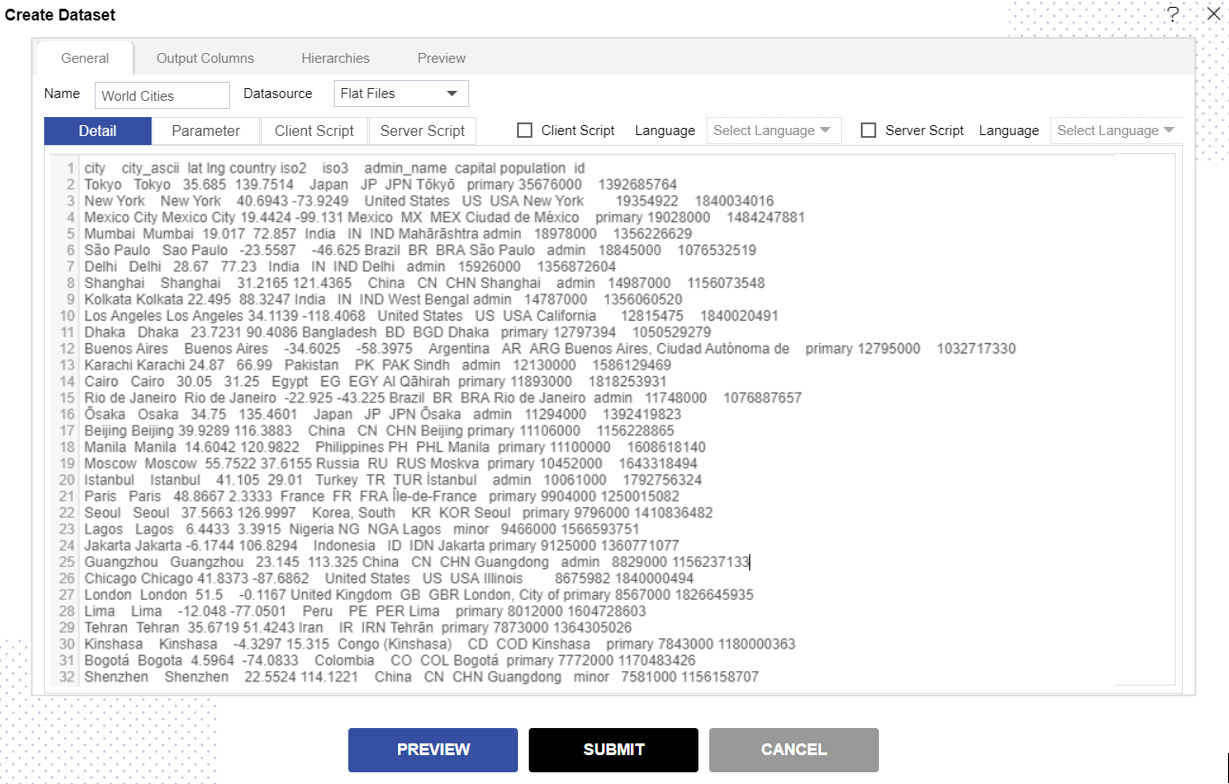
Click on output Column Tab.
Click on Preview and Submit button.
You will see the World City Dataset, As shown in figure below:

Click on Hamburger menu > Dashboard section & create dashboard.
info
- CLick here to know how to Create Dashboard.
From Right Vertical Menu Select the Table Widget icon.
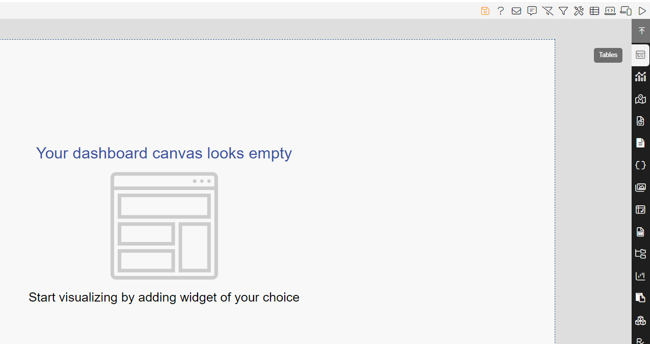
info
- CLick here to know more about different dashboard widgets.
The Edit menu box appears as you click Table Widget icon. And a widget gets added in content place automatically in dashboard.
Enter Following Details in edit box, As shown in figure below:
- Dataset: World Cities
- In Dataset Column Select all the field.
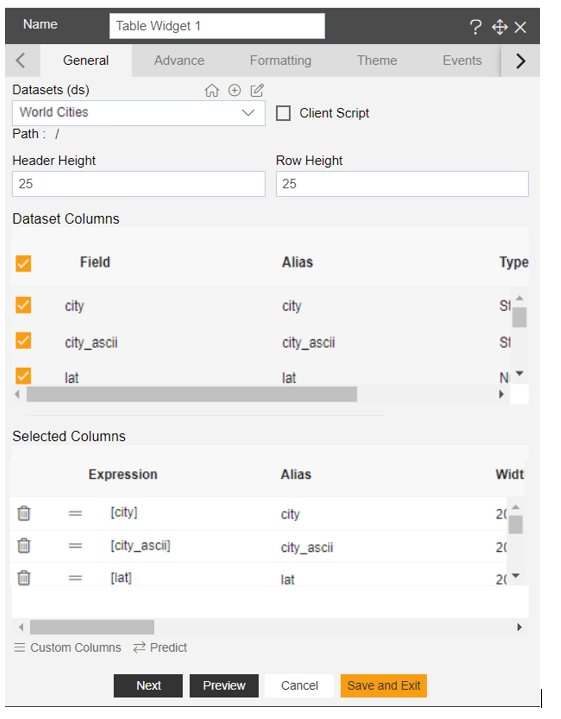
Click on Preview and Save and Exit button.
Now, match your Table Widget with the below example, it should look like the figure below:
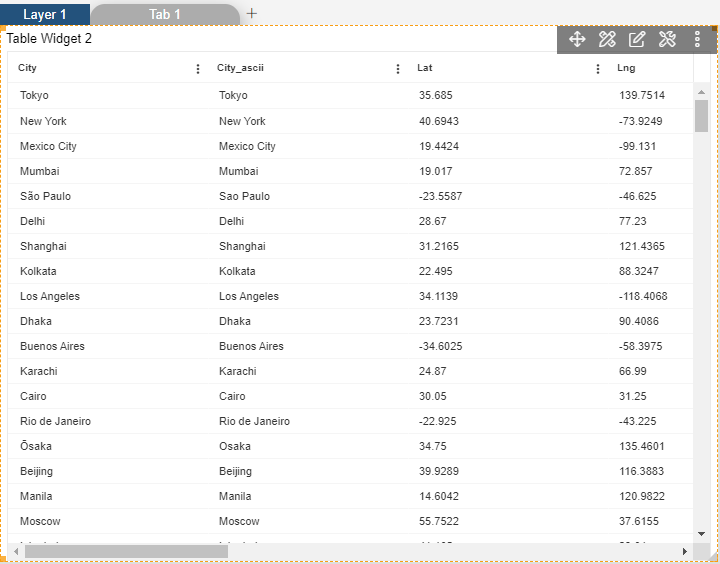
- In this manner, you can create a new dataset for your Dashboard.
To know more about how to create dataset using different sources follow below Links:-